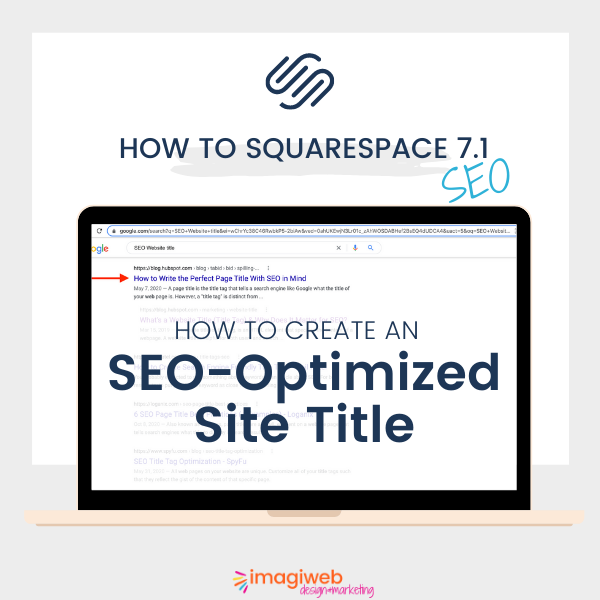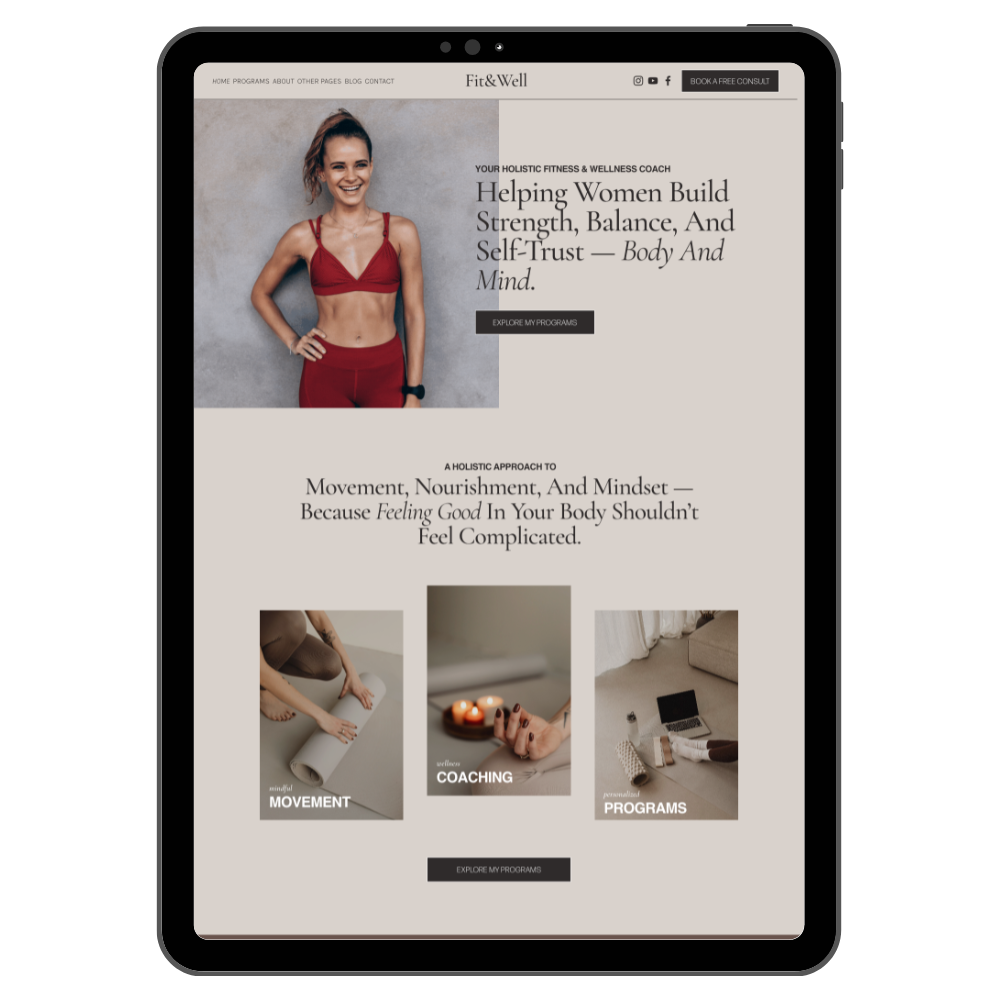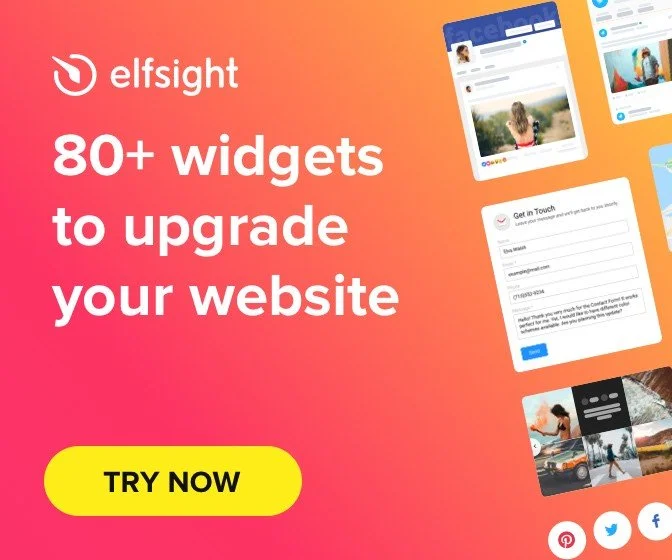How to customize your SquareSpace Newsletter Form
Squarespace newsletter forms are great, but you can customize them to make them look even better! Here is a quick How To Squarespace tutorial detailing the code to use to style the Squarespace Newsletter Form.
Before styling:
After styling:
Step by Step:
In your squarespace editor menu, click Design > Custom CSS
To customize the form fields and add the colored bottom border, copy & paste this code in the css editor:
/* NEWSLETTER FORM: Customize Fields */ .newsletter-form-field-element { background: white !important; border-top: none !important; border-left: none !important; border-right: none !important; border-bottom: solid 4px #f08e80 !important; }
To make the bottom border thinner or thicker, you just need to adjust the border-bottom size (here I am using 4px, but you can play with the number to adjust the size - feel free to play with it!)
To adjust the size of the fields in order to make them smaller, add this code below:
/* NEWSLETTER FORM: make fields smaller */ input { width: 375px; height: 25px; }
To change the size of the newsletter form button (Sign Up), add this code below:
/* NEWSLETTER FORM: Change form button size */ body:not(.button-style-default) .newsletter-form .newsletter-form-button { padding: .85rem .85rem !important; }
Save, and… Voila!