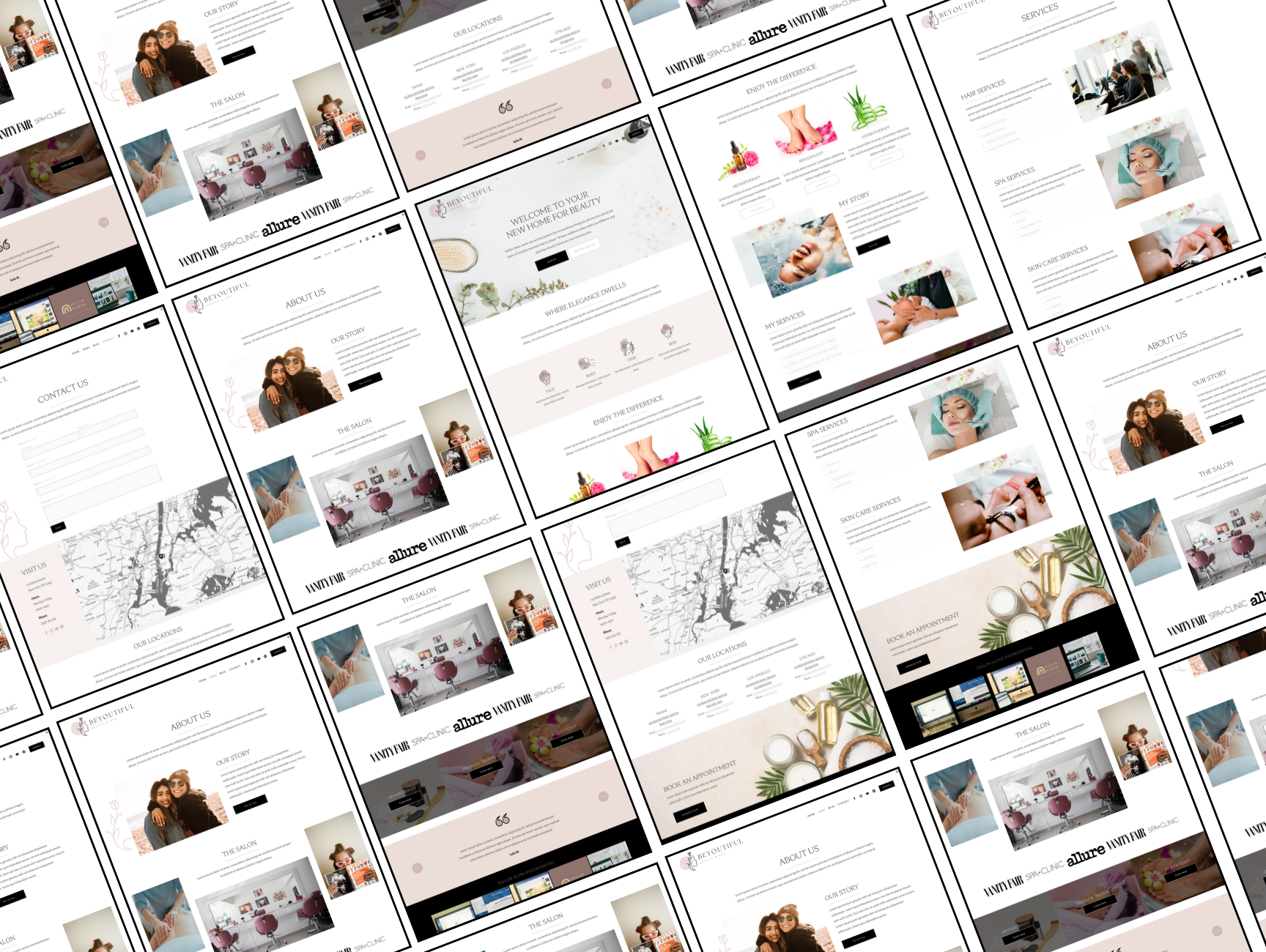
GET YOUR FREE GUIDE
Ultimate Guide to Styling Your Squarespace Website
Welcome to your ultimate guide to styling your Squarespace website! Whether you're a beginner or looking to add some advanced customizations, this guide has got you covered. We'll explore essential styling tips and provide CSS code snippets to help you create a stunning, unique website.
Table of Contents
Introduction
Essential Styling Tips
Choosing a Theme
Color Schemes
Typography
Imagery
Layout and Spacing
Basic CSS Customization
Adding Custom CSS
CSS Syntax Basics
Advanced CSS Techniques
Custom Fonts
Button Styling
Custom Headers and Footers
Responsive Design
Troubleshooting and Tips
Conclusion

1. Introduction
Congratulations on taking the first step towards enhancing your Squarespace website! This guide will provide you with the knowledge and tools you need to make your site look professional and polished.
2. Essential Styling Tips
Choosing a Theme
Squarespace offers a variety of beautiful themes. When selecting a theme, consider your brand identity and the type of content you’ll be showcasing. A clean, minimal theme often works best as a starting point, allowing you to add your personal touch through customization.
Color Schemes
Choosing the right color scheme is essential for creating a visually appealing and cohesive website. A good color scheme reflects your brand and makes your site stand out.Choose a color scheme that reflects your brand. Stick to 2-3 primary colors to maintain consistency. Tools like Adobe Color or Coolors can help you find the perfect palette.
Squarespace Color Palette Options
Squarespace provides a range of pre-designed color palettes that you can easily apply to your site. These palettes are carefully crafted to ensure harmony and balance in your design. To access these palettes:
Go to Design in the Home Menu.
Select Site Styles.
Choose Colors.
From here, you can explore and select from various preset palettes, or customize your own by selecting individual colors for your site elements. Read more here
Creating Your Own Palette
If you prefer to create a custom palette, aim to stick with 2-3 primary colors to maintain consistency across your site. Here are some tools that can help you find the perfect palette:
Adobe Color: Allows you to create color schemes based on color theory rules. You can start from scratch or explore existing color themes created by others.
Coolors: A user-friendly tool that generates color schemes. You can lock colors you like and shuffle the rest to find the perfect combination.
Typography
Typography plays a crucial role in web design. The right fonts can make your website look professional and enhance readability, while poor font choices can detract from your content and make your site look amateurish.
Squarespace Typography Options
Squarespace offers a wide variety of fonts that you can easily apply to your site. To access and change fonts:
Go to Design in the Home Menu.
Select Site Styles.
Choose Fonts.
From here, you can explore different font pairs and see live previews of how they will look on your site. Squarespace provides recommended font pairings that complement each other, ensuring a harmonious look.
Custom Fonts Using CSS
If you want to go beyond the default options, you can add custom fonts using CSS. Here’s how to add a custom font:
Upload your font files to the File Manager.
Link to the font in your Custom CSS section:
Tips for Choosing Fonts:
Readability: Ensure your fonts are easy to read. Avoid overly decorative fonts for body text.
Font Pairing: Use one font for headings and another complementary font for body text. Tools like FontPair can help you find good combinations.
Consistency: Stick to a consistent use of fonts throughout your site to maintain a professional look.
Where to Find Free Fonts
Finding the right font can sometimes mean looking beyond the default options. Here are some great resources for free fonts:
Google Fonts: A comprehensive library of open-source fonts that can be easily integrated into your website.
Font Squirrel: Offers a wide range of high-quality, commercial-use free fonts.
Dafont: A large repository of free fonts, organized by themes and styles.
Lost Type Co-op: A unique collection of typefaces available for a donation-based pricing model.
FontSpace: Over 90,000 free fonts shared by designers around the world.
By carefully selecting and applying fonts, you can enhance the readability and aesthetic appeal of your website, making it more engaging for your visitors.
@font-face {
font-family: 'MyCustomFont';
src: url('path-to-font-file.woff') format('woff');
}
body {
font-family: 'MyCustomFont', sans-serif;
}Imagery
High-quality images can significantly enhance your website's appearance. Images help tell your brand story, convey emotions, and engage your audience.
Here are some tips and resources to ensure your imagery is top-notch!
Tips for Using Images:
Professional Photos: Use professional photos whenever possible. They add a polished and credible look to your site.
Optimization: Ensure your images are optimized for the web to avoid slowing down your site. Use tools like TinyPNG or ImageOptim to compress images without losing quality.
Consistency: Maintain a consistent style for all images to create a cohesive look. This includes color tone, lighting, and composition.
Where to Find Free Images:
Unsplash: A vast library of high-resolution images provided by a generous community of photographers.
Pexels: A large collection of free stock photos and videos.
Pixabay: Offers over 1.7 million free stock photos, videos, and music.
Burst by Shopify: High-quality images for entrepreneurs and website creators.
Canva: Provides both free and premium images, perfect for various web design needs.
Layout and Spacing
Consistent spacing and layout create a harmonious look. Proper layout and spacing ensure your content is easy to read and navigate. Squarespace provides built-in tools to help you achieve this effortlessly:
Using Squarespace’s Built-In Spacing Tools:
Padding and Margins: Use padding to add space inside elements and margins to add space outside elements. Adjust these settings in the Site Styles panel to ensure your content isn’t too cluttered or too sparse.
Section Heights: Adjust the height of sections to ensure your content is well-balanced on the page. This helps create a visually pleasing flow from one section to the next.
Alignment: Ensure text and images are properly aligned. Use the alignment tools to center content, align left or right, and maintain visual order.
Tips for Effective Layout and Spacing:
White Space: Don’t be afraid of white space. It helps your content breathe and makes your site look clean and uncluttered.
Grid Layouts: Use grid layouts to organize content. Squarespace’s built-in grid system helps you create balanced and visually appealing layouts.
Consistent Spacing: Maintain consistent spacing throughout your site. This creates a cohesive and professional look.
3. Basic CSS Customization
Adding Custom CSS
To add custom CSS in Squarespace, navigate to:
Home Menu > Design > Custom CSS
Here, you can enter your CSS code. This section accepts global CSS, which will apply site-wide.
CSS Syntax Basics
Understanding the basics of CSS syntax is essential for customization. Here's a quick overview:
/* This is a CSS comment */
selector {
property: value;
}For example: here is an example of an H1 Headline customization. I am using the color code #333 and I want the font size to be 2em
h1 {
color: #333;
font-size: 2em;
}





